Apply user-friendly naming conventions to columns and queries
When you create your data model in Power BI, you don’t have to follow any naming conventions to make your data model work. Nevertheless, following user-friendly naming conventions will make your model easier to use and reduce confusion among users.
In Power BI, you are encouraged to name your tables, columns, and measures in ways that are commonly understood by people without a technical background. Contrary to the popular naming conventions in the database world, it’s completely fine to use spaces in names, so it’s not necessary to use underscores or camelCase in Power BI.
Note Data Model Clarity
Having a user-friendly data model is extremely important. In large companies, data modelers and report builders may be different people, and data models must be as easy to understand as possible for report builders.
Furthermore, report viewers can personalize visuals in the Power BI service; while doing so, they can browse the list of fields and tables available in the model, which makes following user-friendly naming conventions even more important.
If you retrieve data from views in a database, they may carry the schema and a prefix, and it’s desirable to remove them. For example, if you connect to a view called vw_Sales in the pbi schema, it will be imported as pbi vw_Sales in Power BI by default. It’s best to rename it to Sales for clarity, since neither pbi nor vw_ may make sense to report builders and viewers.
The Wide World Importers tables contain user-friendly query and column names.
Configure data loading
When you develop your Power BI data model, you can use some helper queries in the process that you may not load to your model. For example, when you combine files from a folder, Power Query automatically creates some helper queries, which you can see in Figure 1-4 earlier in the chapter. The names of queries that aren’t loaded are italicized.
If there’s a query you don’t want to load, right-click it in the Queries pane and clear the Enable load selection. If you have already loaded the query, you may see a warning that data loss may occur.
Note Companion Files
If you want to follow along with the example, open 1.2.6 Combine.pbix from the companion files folder.
You may not want to load queries that were appended to or merged with another query. In the Wide World Importers example, you appended Targets for 2022 to the Targets query, and you merged State Province with the City query. Because you had some data duplication as a result, it would be preferable to not load the Targets for 2022 and State Province queries by performing the following steps:
Right-click the Targets for 2022 query and clear the Enable load selection.
Repeat the previous step for the State Province query.
The names of the queries should be italicized now, like in Figure 1-36.
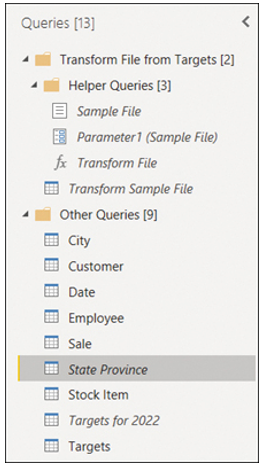
FIGURE 1-36 Queries pane
Once you load the data, the two queries won’t be loaded—they won’t become tables. You can now load the data by selecting Close & Apply on the Home ribbon.


